Android is an Operating System:
Basically a software running on your phone which lets you touch icons of cools applications that you've installed and connect all the hardware on your phone like camera, mic, speaker, finger-print sesor and many many more.
Android is developed by Google and the source code is public. Which makes it an open source operating system. It is maintained publically.
Open source means anyone can view, modify and run the code. The reason that there are billions of Android devices because of it's open source nature.
Companies like:
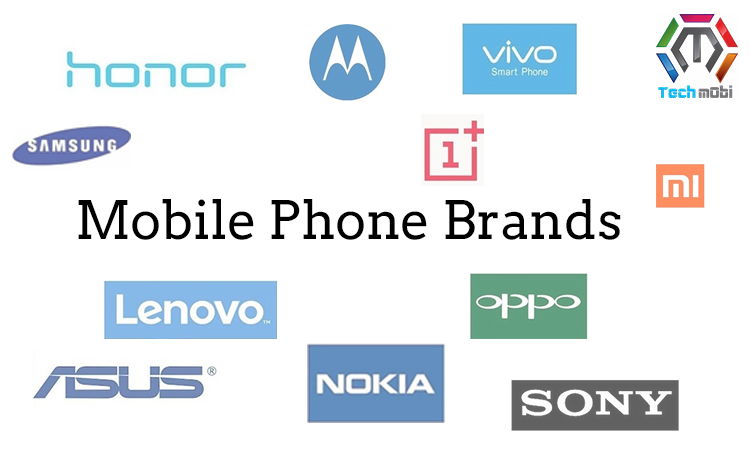
Download the source code and modify it and sell it under their names.
There is a possibility that you are reading this post on a device from above mentioned companies or other.
What's the problem then?
The device that you are holding on your hand collects a lot of information about you, all your activities and reports back to the creators.
The data that is collected is very personalized and makes easy to track and manipulate you.
Have you ever noticed that when you buy a phone there are my applications installed beforehand for you?
I'm sure that most of the application you haven't even opened them. Then why are these applications installed?
To collect your data. These applications(and all those cool application you will install) are the mouth for these data hungry big tech companies.
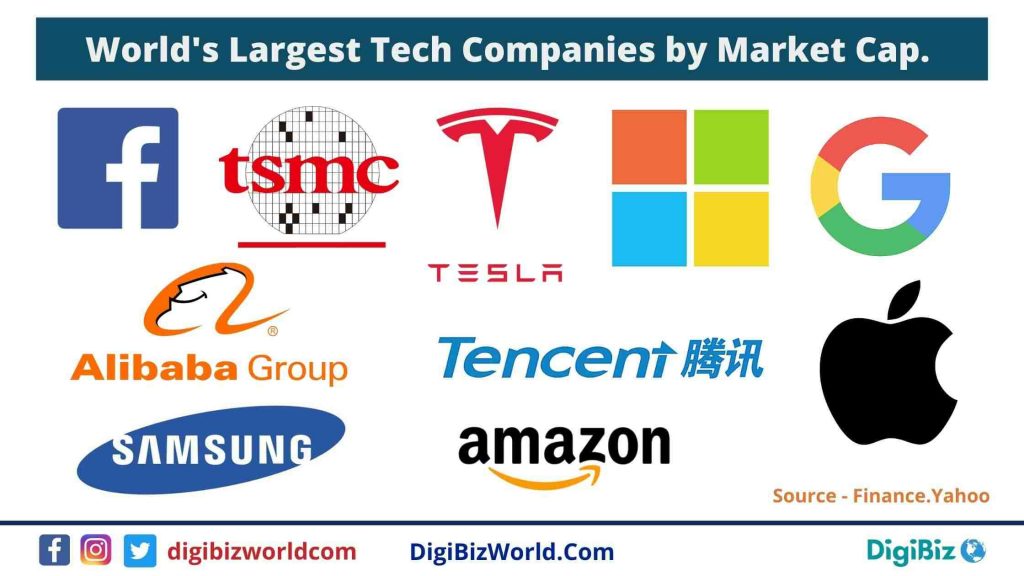
By just installing these applications or interacting with them you are providing data to these companies and losing your `privacy` and `control` over your devices.

All the applications you got for FREE and will install for FREE are actually not FREE.
There is a price to pay. You are paying it with your personal data.
Step 1: Know your device.
By just knowing about what company's phone you are using you'll be able to understand the orgin of the device. From where the company operates. How good the reputation is regarding the privacy policy of that company.
See anyone can provide you with high defination camera but is it the same for privacy and security?
Step 2: Know all the applications installed in your device.
You have bought the device, now your are the owner of it. Make sense right?
No! you're not.
The owner is the one who owns the application inside your device.
Samsung and Other Manufacturers Disable Phones Bought on Gray Markets: A Consumer Nightmare
They can shut your device down, can access your data, camera, mic, location. You don't have privacy.
The more you'll ignore this, the more you'll be trapped in their web and the more power and control they get.
Take back the control.
What these unwanted application does is, they just hog up the memory and stop you from using your phone easily and take cute selfies. This is very sad.
You bought the device, start owning it!
Start from top, list all the applications you have.
/Getty_yes_and_no-184275539-56af9f4c3df78cf772c6c695.jpg)
Step 3: Removing the subborn applications:
You are left with some application that do not even have an option to uninstall them. This part is going to be exciting so buckle up! we got some cleaning to do.

Prerequities:
1. Computer
2. Data cable / Charging cable
3. Ofcourse the Phone.
3.1: Preparing the phone for cleaning.
:max_bytes(150000):strip_icc()/1b-76e484ae468b4175a1edbbfa964d6def.jpg)
Open up the settings.

Under `About Phone` section, tap on the `Build number` few times.
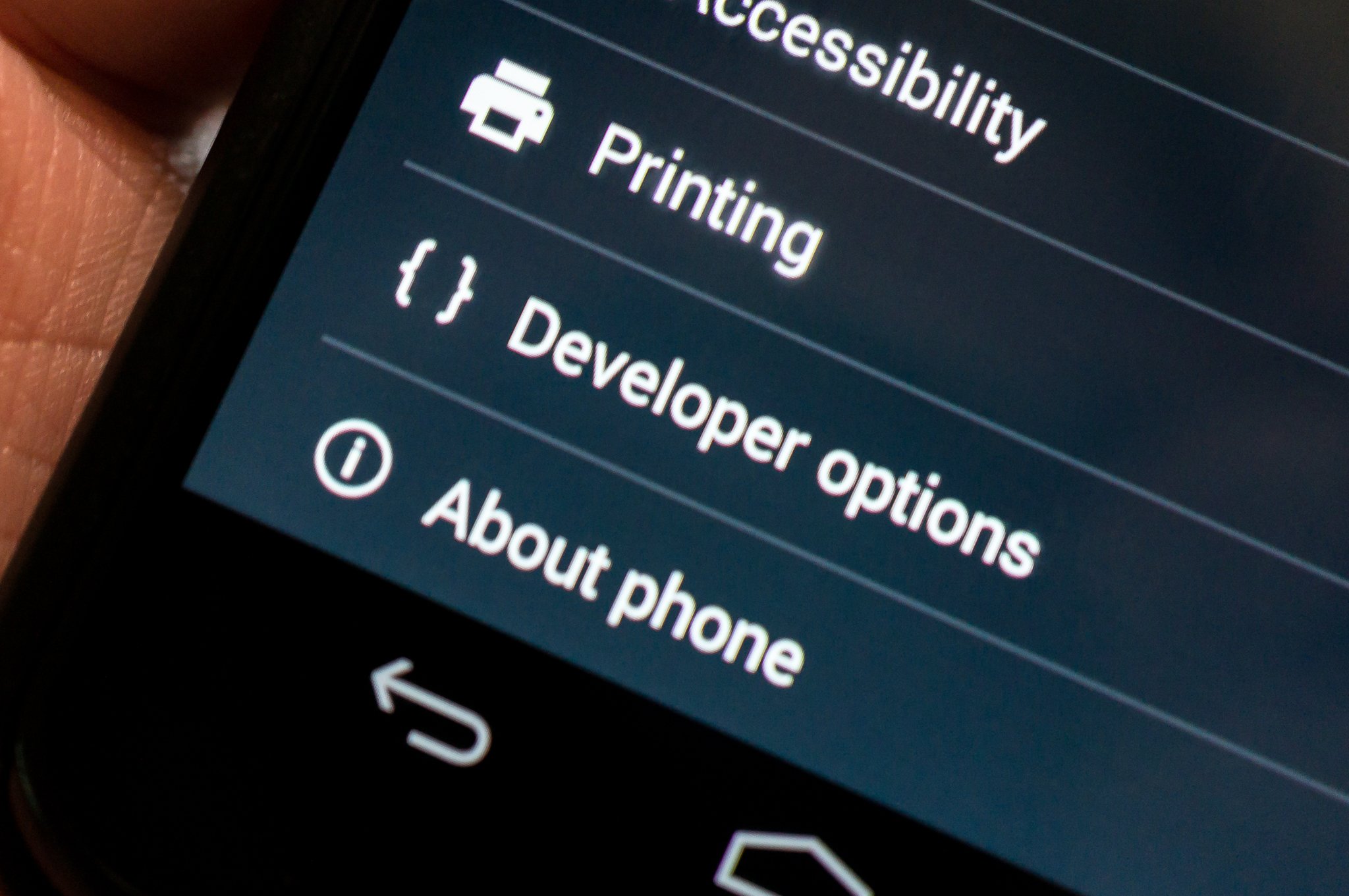
Press back or somewhere around you will see this `Developer options`.
Turn on the `USB Debugging` option.
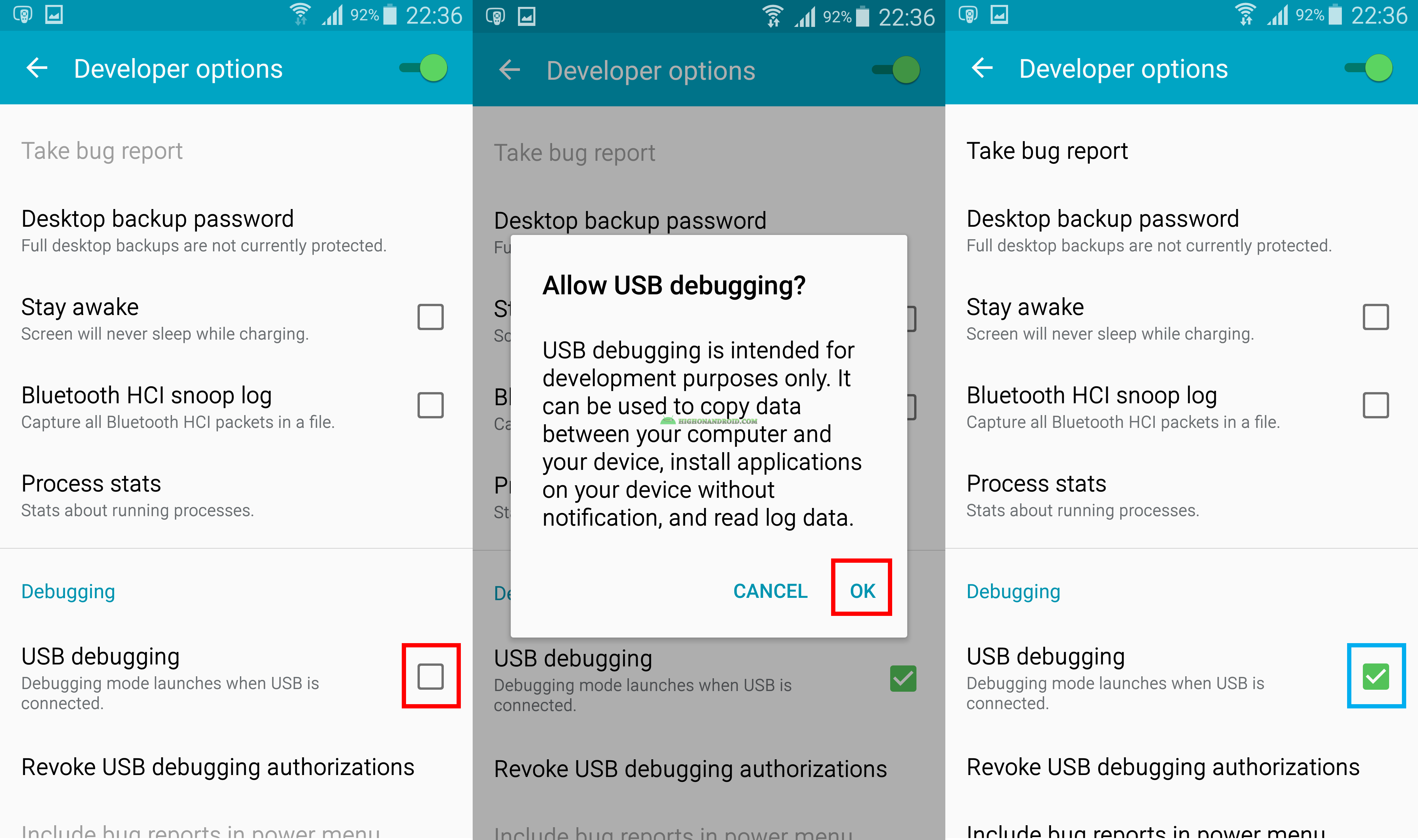
Your phone is almost ready.
3.2: Preparing PC:
You have to install a tool called `adb` Android Debug Bridge on your system.
Download adb from here according to your system.
We'll also install a beautiful application which will help you to remove application easily.
It's called Universal Android Debloater.
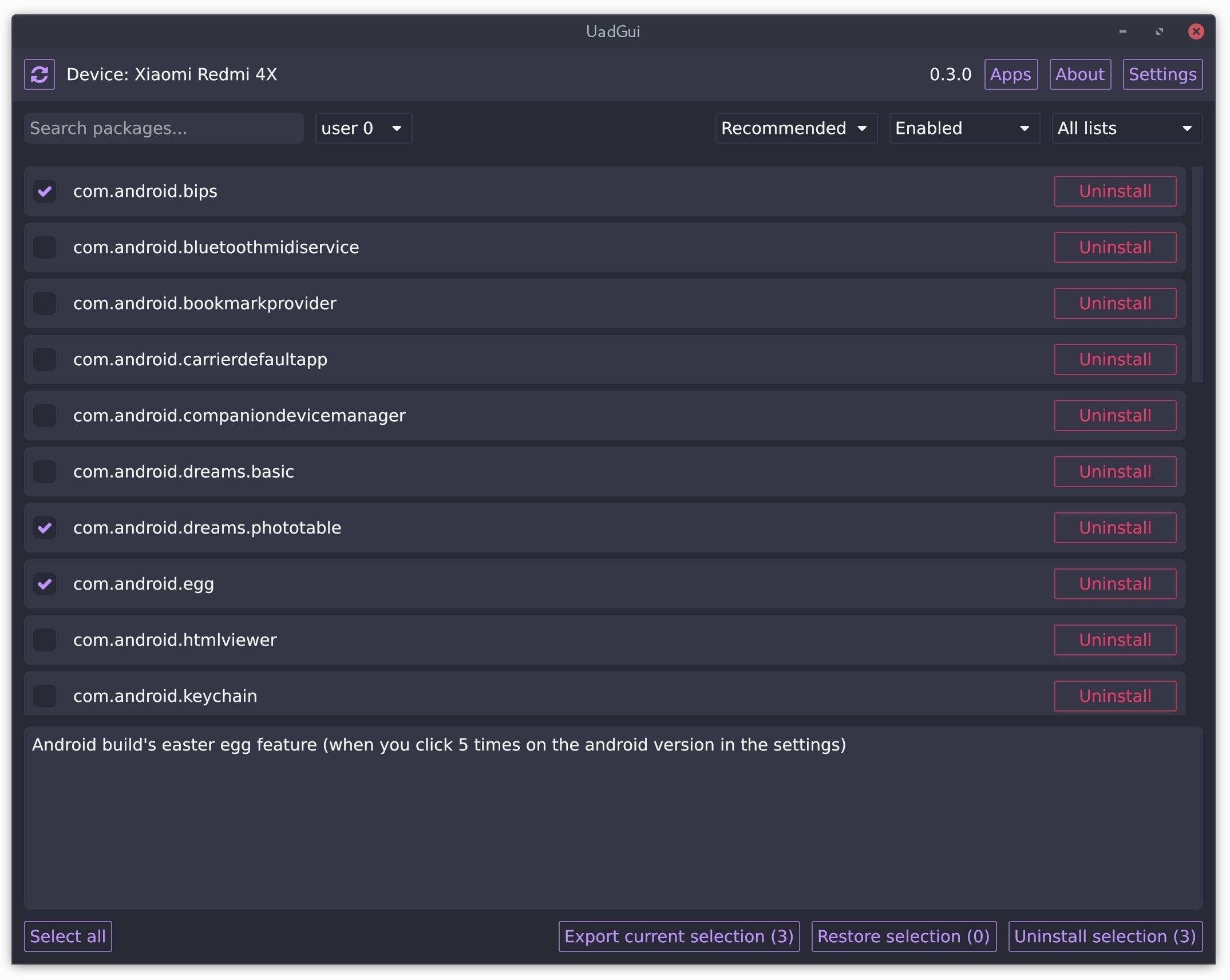
Download from here.
Read the instruction here on how to install UAD. link
After sucessfully installing `adb` and `UAD`. You are ready!
Congratulations!!
3.3: Connecting and Cleaning
Connect your android device to your PC.
Tap `Allow` of you see any pop ups.
Run UAD on your PC, you will see something like
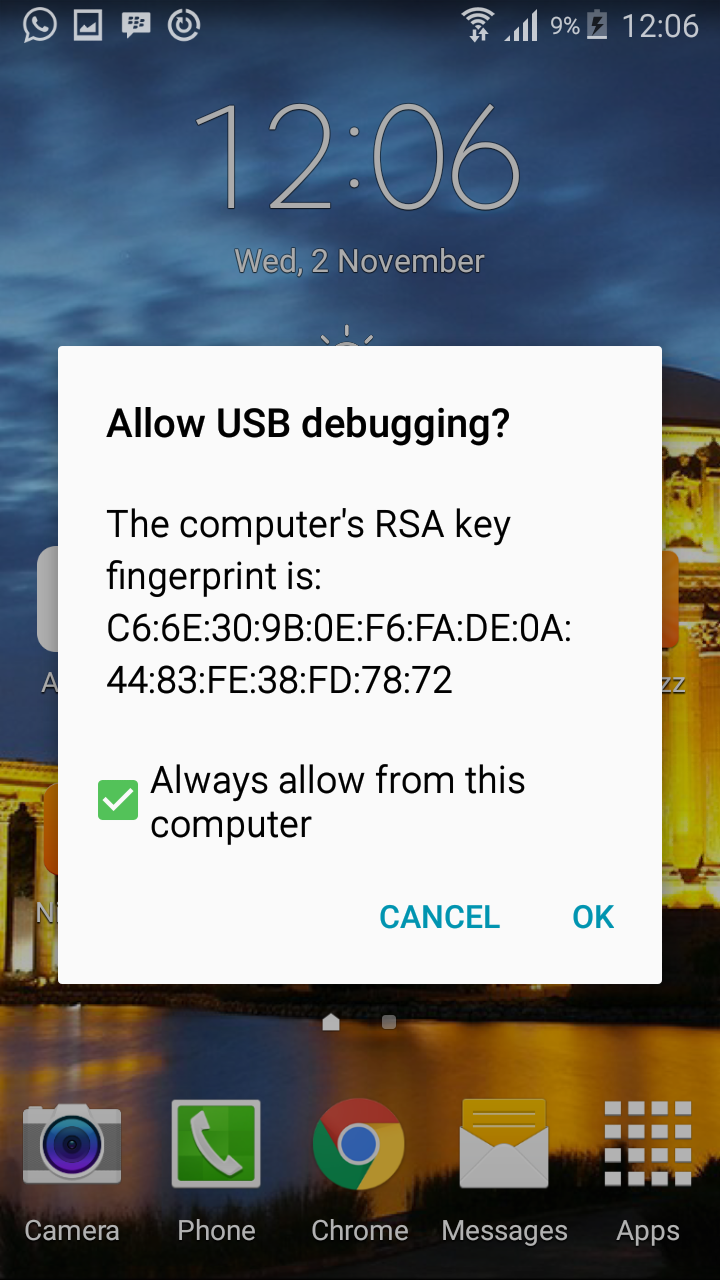
this.
`Allow` this too.
Now the Universal Android Debloater will start it's magic. It will list all the applications you have install on your phone.
Be careful while perform this part of the Magic trick!
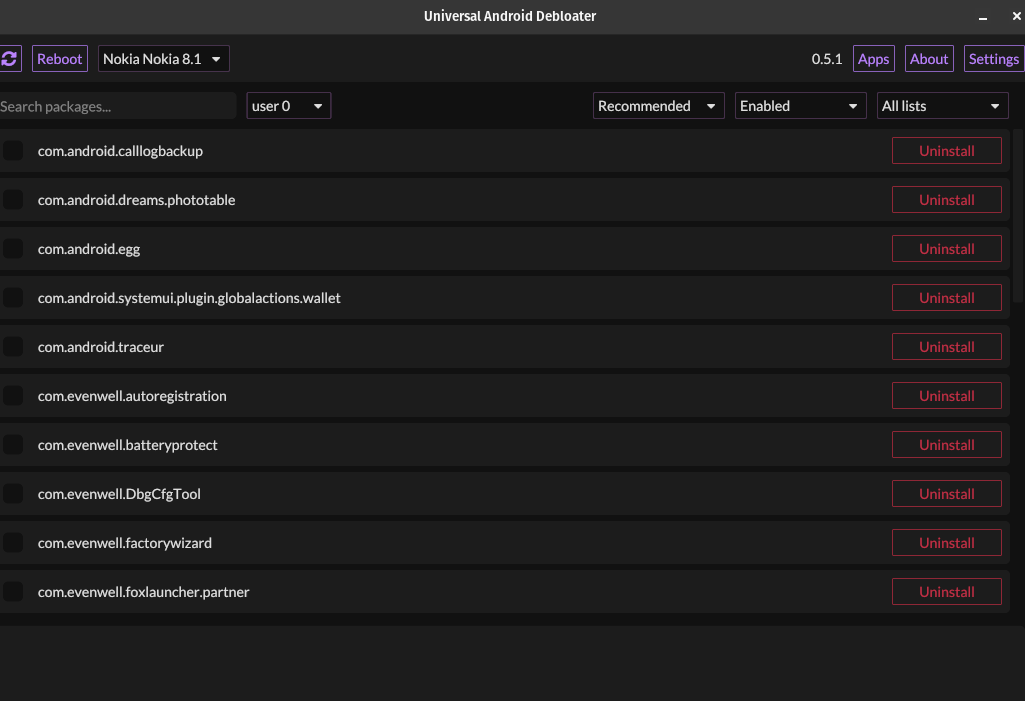
Now the subborn applications are gone.
You are one step closer to Freedom, thank you for following the tutorial.
More tutorials to come.